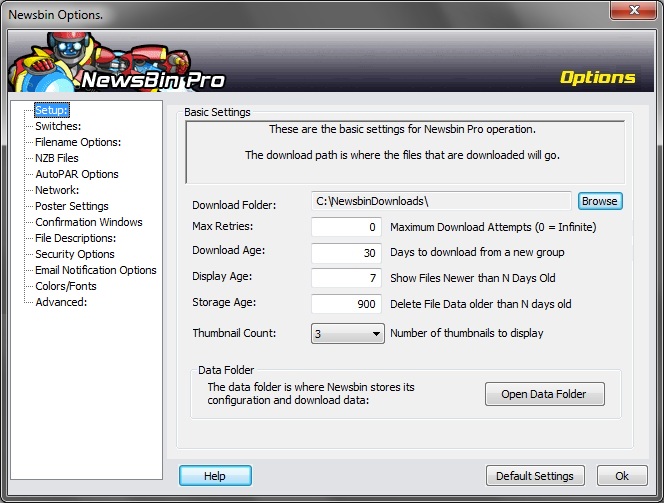V600-Options-Setup
From Newsbin
Contents |
Options Setup
Download Folder
NOTE: For 6.40+ the settings have changed.
Clicking the "Browse" button to the right of the Download Path field allows you to navigate to a folder where you want NewsBin to download all content. The Browse option brings up a standard Windows folder picker box which also allows you to create a new folder if you wish. The "File Name" in this box will always say "Enter New Folder Name". This can be used to add a new folder in the desired location. Navigate to the desired location, then when you have a folder chosen, select "Save". Hitting the "Cancel" button will cancel any folder changes.
There are other options in the Filename Options category where you can further define how things should be stored under the folder you chose for the Download Path.
NOTE: Any files already queued for download will not be effected by changes to this option. Only files queued after this change is complete will honor the new Download Path.
Max Retries
This number tells NewsBin how many times to retry a download if there is a recoverable error. Setting this to 0 means NewsBin will retry forever. Regardless of this setting, if there is a connection error, NewsBin will automatically try to reconnect to the news server and the current download will be paused until a connection is reestablished.
Download Age
The Download Age setting tells NewsBin how many days worth of headers to download the first time you download headers from a newsgroup. This takes effect when using the Download Latest option or the Update button on the toolbar only when no previously downloaded headers exist for each group. The first time you access a newsgroup, Newsbin needs to know how many headers to download. Beginning with version 5.54, Newsbin determines this based on the number of days specified in the Download Age setting. If you set it to 10, Newsbin will download 10 days worth of headers the first time you download from the group. After that, Newsbin will only download new headers available on the server since the last time you checked.
If you have previously downloaded headers for a group and want to apply a different Download Age, you have to Delete Stored Posts for the group, then do a Download Latest to download the headers limited by the new Download Age setting.
This option was known as First Time Messages in some previous versions and was based on the number of records rather than age of posts. In these versions, the most effective value for "First Time Messages" depends on the type of newsgroup you are visiting. Picture groups typically have less traffic than multimedia groups for example. A "First Time Messages" of 100000 may download most of a picture group but may give you only a couple of days, or less, of a high traffic multimedia group.
Display Age
The display age is an important setting because it controls how much RAM Newsbin uses when displaying posts and how much time it takes to load a group. For example, if you have a 300 day display age, Newsbin will attempt to load 300 days worth of posts into the list each time you view the group. This might take a significant amount of time and may potentially use all of your RAM. If on the other hand you normally look at the same groups every couple days you might want to use a display age of 10-20. If you want to see more of the group without seeing it all, you can load the group one month at a time with the "Load:" dropdown, right click the group and "Show All" or use local search to search the entire group without loading it into memory.
Storage Age
Specifies the number of days headers will be stored. Most people would set this equal to their server's retention. If you want to save disk space and don't need a year's worth of headers lying around, set this number to whatever is best for your needs. Any headers older than the Storage Age will be purged from disk whenever new headers are downloaded.
Thumbnail Count
The Thumbnail count sets the number of thumbnails that will be shown in the Thumbnail tab. The Thumbnail tab can be enabled/disabled via the View menu. Note that rendering thumbnails can be quite processor intensive, so if you are not interested in the thumbnails it is recommended that the Thumbnail tab should be disabled.
You can change the number of thumbnails to be displayed by selecting a value from the drop-down list - 8 being the maximum allowed.
Data Folder
This opens your Newsbin Data Folder in Explorer.
To change this setting, you must Exit Newsbin Pro. Then you can edit your configuration file using notepad or other text editor.
[Settings]
DataPath=
If you change this path, the folders and databases will not be stored to the new location until you restart NewsBin. If you want to keep the previous Data (Download list, filters, headers, etc...), you need to move the files and folders into your new DataPath Location.
The full procedure for changing the Data Folder is in the Advanced Usage section of the User Guide.