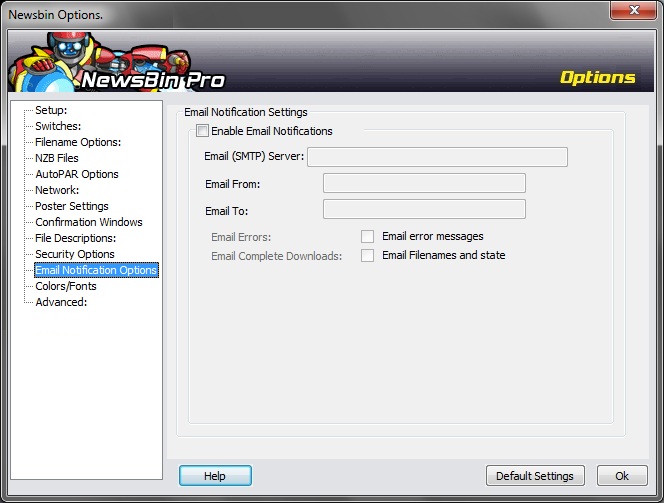V600-Options-Email-Notifications
From Newsbin
Contents |
Email Notifications
Newsbin can be configured to send you an email message whenever AutoPAR completes the processing of a RAR set.
Email Setup
To enable Newsbin to send you email notifications, you have to enter your mail server information for Newsbin to use. This information should be provided by your Internet provider and usually starts with "smtp" or "mail" in the address. For example, smtp.blah.com or mail.blah.com. If your mail server requires a password to send mail, fill out the SMTP username and password information too. NOTE: SMTP Authentication has not been hooked up as of 5.57 Release Candidate 2
The Email From: field can be anything you want, that identifies the mail as coming from Newsbin. You can put a valid email address like "Newsbin Notification <robot@blah.com>".
The Email To: field should be your email address where you want to receive these notifications.
Since Newsbin isn't a full blown email client, you may have to check your spam folder because some spam detection software may be picky about the email formatting.
To test the settings, enable the notification options, then close and restart Newsbin. When the notifications are enabled, Newsbin will send an email whenever it starts that looks like this:
From: Newsbin Notification <robot@blah.com> To: dexter@newsbin.com Subject: Newsbin Started Newsbin Pro X 5.5x - Build: xxxx
Notification Options
Email Errors
If this is enabled, Newsbin will send an e-mail when there are errors processing a RAR set. For example, if there are more damaged or missing parts than can be repaired with PAR files.
Email Complete Downloads
Newsbin will send an e-mail when a RAR download succeeds and is successfully processed by AutoPAR.