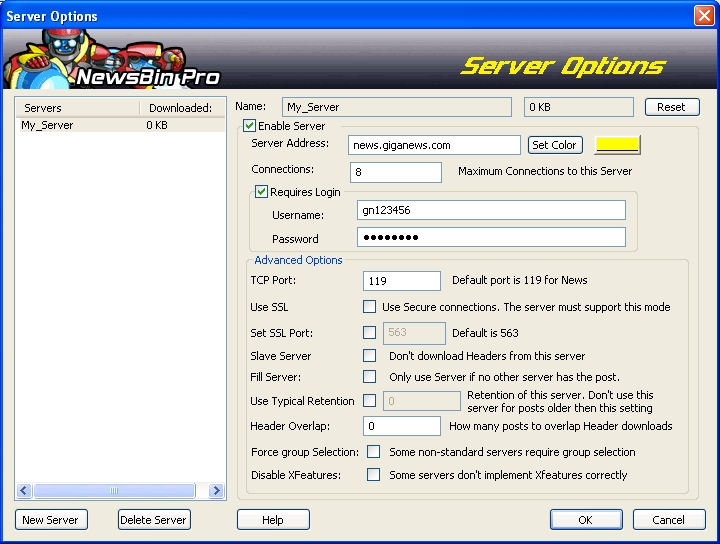V550-ServerOptions
From Newsbin
Version 5 Documentation | Reference | Configuration | Glossary | NewsBin Home | Control Panel
Contents |
Add Server Tutorial
This tutorial will show you how to add a new News Server configuration to use in NewsBin.
Add Server Steps
- From the main NewsBin screen, click on "Utilities->Servers...".
- In the Servers Options window, click on "New Server".
- Enter the Display Name. Use a descriptive name for this server. This is what will be displayed in the Servers and Connections tab after the server is added. The name used for a Master server will be used internally for the Spools_V1 .RV3 files. Switching to another news server while using the same generic name like "My_Server" can cause problems later.
- Select an existing profile to copy from. Leave blank for default settings.
- Click "Ok"
- On the main Server Options window, ensure that the new server is selected in the Servers list.
- In the "Server Address" box enter the news server address specified by your news service provider or your ISP. It usually looks something like "news.yourisp.com" or may be an IP address. If you get this wrong, you will get connection errors and a message in the Logging tab to the effect of "address not found".
- Select the number of simultaneous connections to use for this server. The default in NewsBin is 2 connections. Most services have a limit, the average is 4. You should use as many connections as needed to get your highest line speed. Using more than needed unnecessarily wastes news server resources and can result in slower download speeds due to the extra resources on your computer needed to maintain all the connections.
- If your news server requires a login (every pay service does, most ISP's do not) then check "Requires Login".
- Once "Requires Login" is checked the "Username" and "Password" fields can be entered.
For most news service providers the "Advanced Options" do not need to be changed. Click on "OK" to complete adding your server.
Advanced Options
- The default TCP port for NNTP is 119. You normally don't need to change this unless you plan to run on an Alternate Port or through a Tunnel. Many ISP's are now limiting your speed for Usenet access. They do this by putting a limit on internet traffic using port 119, which is standard for Usenet. Many news servers, including Astraweb provide Usenet access on alternate port that are set aside for different protocols like telnet, mail, web, or proxies. Before changing your port number, first check with your news service provider to determine which alternate ports they support. Astraweb supports ports 23 and 8080 in addition to the standard port 119 for example.
NewsBin must be restarted to use the new port setting
Check your Connections tab to make sure the server reconnects. If there are problems, check your Logging tab for clues as to what is wrong. You may have to configure your firewall to allow access on this port depending on the type of firewall you have.
SSL Support
To have NewsBin use an SSL connection (Secure Socket Layer), check the "Use SSL" box.
The default port for SSL news connections is 563. To select a different port, check the "Set SSL Port" box and enter the port number for NewsBin to use.
SSL enabled servers will have a padlock icon indicator in the Server tab. To verify SSL is turned on, "Show Server Commands" must be enabled under Options/Network, and "Verbose" selected in Options->Advanced. Then in the Logging tab you will see a message like this:
[12:34:56] Level: LOW MODULE=InterSocket, MSG=SSL Connection Server: ssl.astraweb.com Stats AES256-SHA 256 Bits Version: TLSv1/SSLv3
Once SSL is enabled, every connection to this server will be encrypted with the same technology used to provide security for websites. SSL for Usenet is also referred to as NNTPS.
NewsBin 5.1 or higher is required for SSL connections.
NewsBin must be restarted after enabling SSL or changing the SSL port setting
Slave Server
NewsBin allows you to configure a server to not download headers but still be available to download posts either using headers from other servers or, with NZB files. Turning on "Slave Server" in the Advanced section of the Server Properties puts the server into that mode.
Uses for Slave Servers:
- Reduce storage requirements on disk for headers.
- Reduce memory usage when a post list is loaded.
- Servers that count header downloads towards your total download limit.
Fill Server
Setting a server as a "Fill Server" under the Advanced properties of the server tells NewsBin to only use this server if no other servers has a specific post (chunk). NewsBin will try every other non-fill server in your server list and, when all else fails, will use a Fill server. This is most effective if you choose a high quality, long retention server to serve as backup if your primary server (like the one from your ISP) is missing some critical posts.
Uses for Fill Servers are:
- Maximize use of free servers and use pay servers only if needed.
- Limit use of servers with a download limits.
If you want the best in Service and retention to use as a Fill server then we recommend Astraweb as a high quality service to work in addition with your ISP's news service. If you want a basic fill server to act as a backup to a free or ISP news server, then Astraweb is a good candidate as it offers block accounts that do not expire.
Use Typical Retention
When enabled, this setting will only use this server for downloading posts earlier than the specified number of days. This is useful when multiple servers or service providers are enabled and have different retention lengths.
Header Overlap
When "Header Overlap" is greater than 0, NewsBin will download the specified number of headers older than the last update. For example, if "Header Overlap" is set to 500, NewsBin will download the new headers plus the previous 500 headers.
This can be useful when a news server fills in older posts.
High header overlap can greatly increase the time to download new headers. A setting of 5000 is the recommended maximum.
Force Group Selection
Enable this option when using a non-standard news server which requires the newsgroup to be added to server commands.
In general, this option should not be enabled.
Disable XFeatures
When checked, Newsbin will turn off the compressed headers feature when downloading from this server. Some services were behind in implementing header compression (XFeatures) and so this option is needed to operate with those services. Default is unchecked.