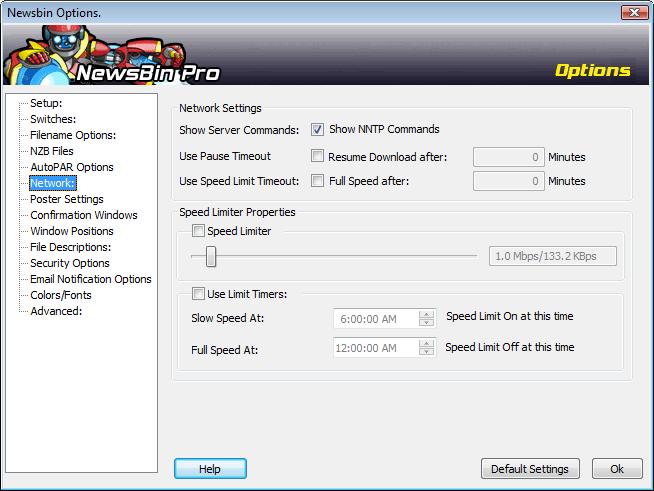V550-Options-Network
From Newsbin
Contents |
Options Network
Network Settings
These are options specific to network usage and monitoring
Show Server Commands
When this is turned off, only critical errors are displayed in the Logging Tab. When this option is turned on then all commands sent to the server and all responses from the server are displayed as well as other informational messages used by the developer for troubleshooting.
Use Pause Timeout
This option is used to put a limit on the length of time the Pause button will stay active if you click on it. It can be particularly useful to those who tend to forget that they have clicked on the Pause button.
Use Speed Limit Timeout
This option is used to put a limit on the length of time the Speed Limit button will stay active if you click on it. It can be particularly useful to those who tend to forget that they have clicked on the Speed Limit button.
Speed Limiter Properties
Speed Limiter
Adjust Slider bar to desired Speed Limit
This is the bandwidth limiter that is invoked when you click on the Speed Limit icon on the toolbar. When this is turned on, NewsBin will not use any more bandwidth than configured here. The range that can be configured is from 5 Kbps to 20 Mbps.
Use Limit Timers
This option tells NewsBin to automatically apply the bandwidth limiter between the specified times.
Slow Speed At
Set to the time you want the bandwidth limiter turned On.
Full Speed At
Set to the time when you want the bandwidth limiter turned Off.