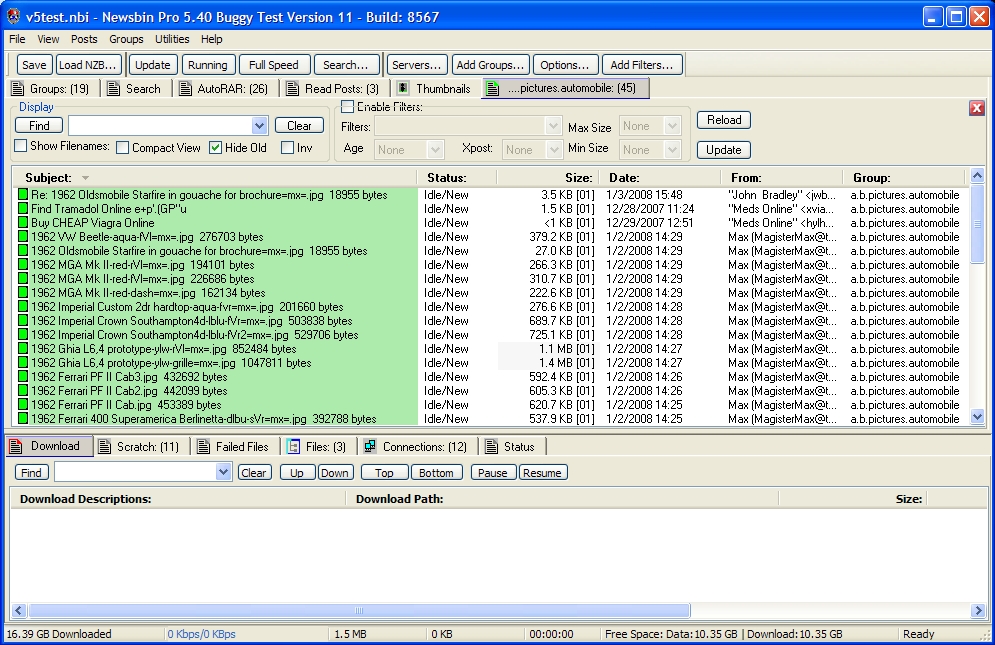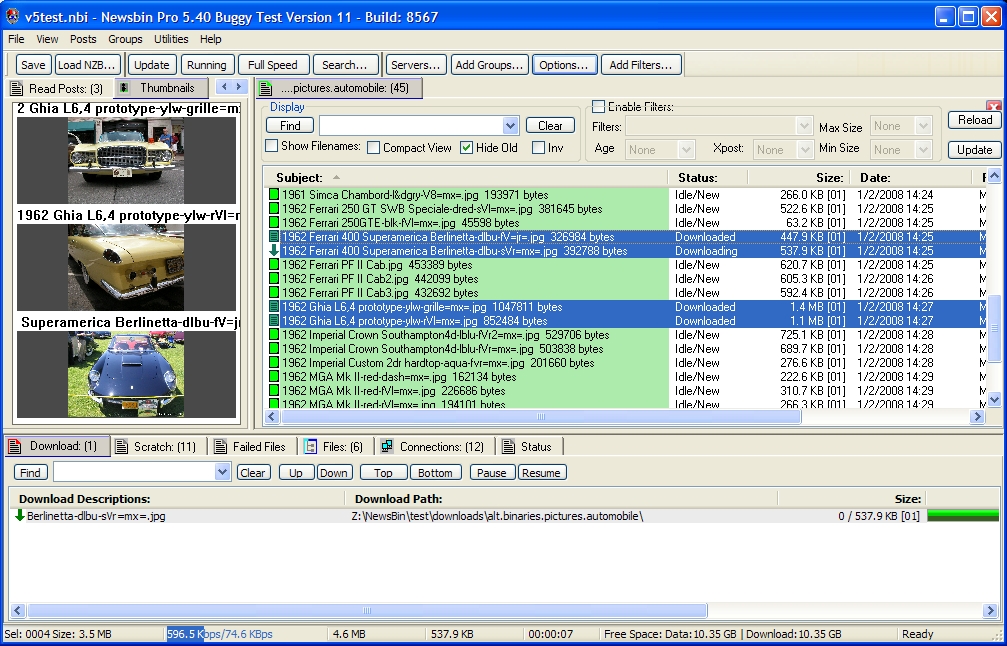V540-Options-WindowPositions
From Newsbin
Contents |
Window Positions
NewsBin has 3 primary windows. They are referred to as Top Left, Top Right, and Bottom. This options category allows you to specify which tabs should show up in which window.
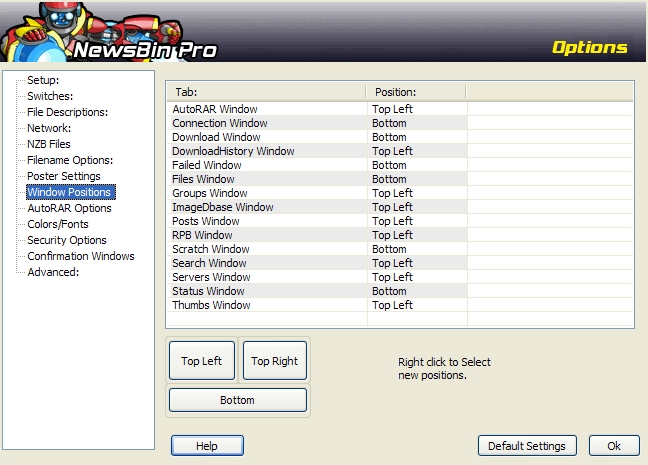
To set any of the tabs, right click on their name and select the window you want them to show in. They will not show in your selected window until the next time they are opened, and it may even be necessary to do a Newsbin exit/restart to get them to show for tabs that cannot nomrally be closed. This list is not sortable. Note that this allows you to set which pane particular tabs should be displayed in - but for those tabs which can be switched on/off via the view menu they also have to be active there before they will show.
You can manually show or hide each window by click and drag on the divider between the panes. If you are in 2 pane mode and want to change to 3 pane mode, click along the right edge of the NewsBin window and drag the cursor to the left to reveal the top right pane.
It is possible to switch to a 2 window (or even a single window) approach by moving all the tabs to a single window and then hiding the opthers. If you elect to have a top and a bottom window, then you should use the Top Right window as the one to keep at the top as using the top left one seems to sometimes cause problems.
Two Pane Mode
Here is an example of NewsBin in Two Pane Mode. This example shows a post list taking the entire top portion of the screen.
Three Pane Mode
Here is an example of NewsBin in Three Pane Mode. This example has thumbnails in the top left section and a post list visible in the top right section.
If you are converting from the default 2 pane mode to 3 pane mode, you will need to open the top right pane by moving your cursor to the right side of the NewsBin window, then click and drag to the left to reveal the top right pane. Any changes you make to the Window Positions will take effect the next time the tab is opened. It's easiest just to restart NewsBin after making changes but you can also close and re-open certain tabs to get them to show up in the new position.
Default Settings button
Restores settings to their default. NOTE As of V50B10, this button does nothing
Ok button
Saves settings and closes the Options Dialog