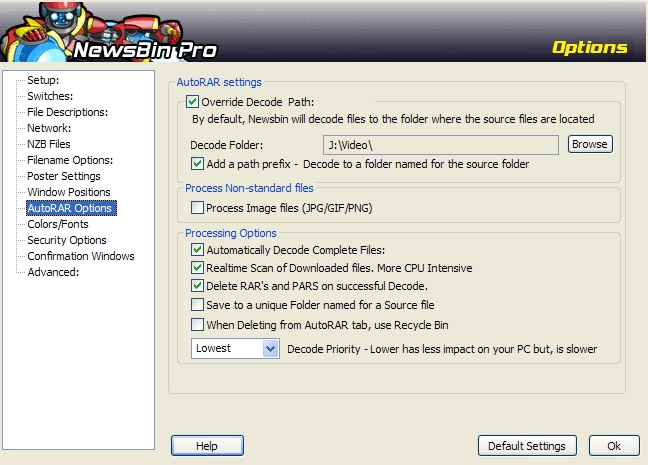V540-Options-AutoRAR
From Newsbin
Contents |
AutoRAR Options
This provides the settings for the Newsbin AutoRAR facility.
AutoRAR Settings
Override Decode Path
Use this to specify a folder for files decoded from a RAR set to be stored. If this option is not used, decoded files will be stored in folder where the RAR files were downloaded.
To set the Decode Path, click on the Browse button and select the folder using the folder picker that is then displayed.
Add a path prefix
When this is selected, a new folder will be created in the folder where the file is to be stored, named after the original RAR file.
Process Non-standard Files
Process Image files
Tells NewsBin to image files out of RAR sets if that is what they contain. This option was implemented because some people prefer to process these types of archives manually.
Processing Options
Automatically Decode Complete Files
This option tells AutoRAR not to process image files that have a PAR available for them. This is intended to save resources if you don't use PAR files for image files.
Realtime Scan of Downloaded files.
When this is turned off, AutoRAR will only display new PAR files downloaded but will not track RAR files and will not perform and Automatic Decode. This is to save system resources if PAR processing is too intensive for your system. You can manually invoke this by clicking "Refresh/Rescan".
Delete RAR's and PARS on successful Decode
Tells NewsBin to delete all the downloaded RAR and PAR files after the file(s) are successfully decoded.
Save to a unique Folder named for a Source File
Creates a folder based on the filename and stores the decoded file(s) there.
When Deleting from AutoRAR tab, use Recycle Bin
When this is selected, deleted RAR and PAR files will be sent to the windows Recycle Bin so they can be easily recovered if you need them again later for some reason. This means that you will not save hard drive space when you delete unless you empty the Recycle Bin. If this option is not selected, files will be deleted from disk.
Decode Priority
Sets the CPU priority for the task that does the decoding. The lower the priority, the longer it will take but, it'll have less impact on the usability of your machine, for example it won't slow down other applications as much. A higher priority will allow a faster decode but, could drastically slow down other applications on your machine.
Buttons
Description of the buttons at the bottom of the screen
Help
Brings you to this help page.
Default Settings button
Restores settings to their recommended defaults.
Ok button
Saves settings and closes the Options Dialog